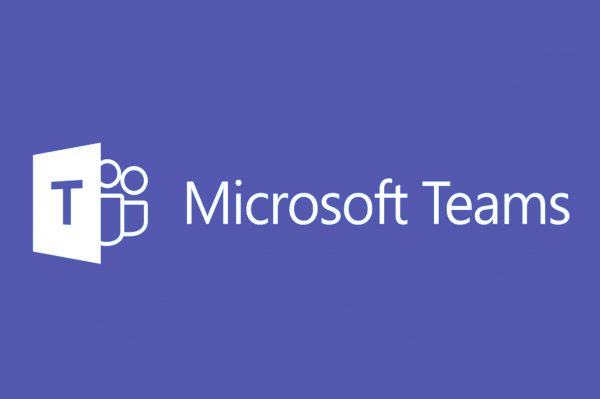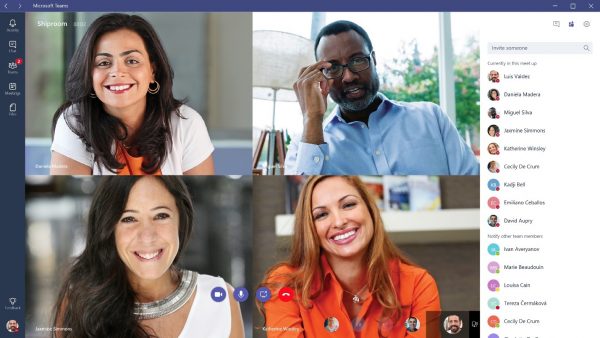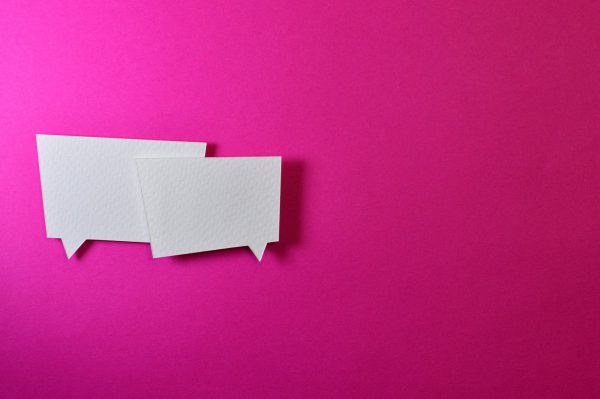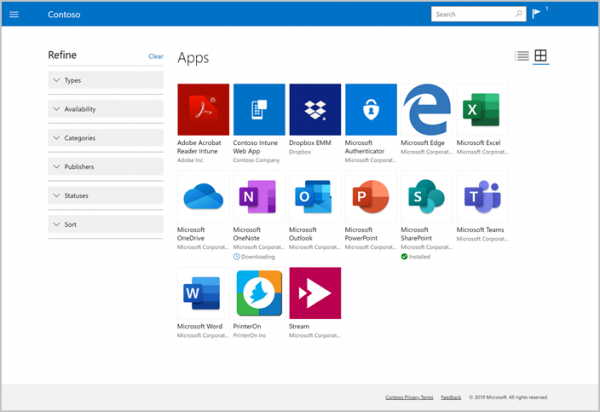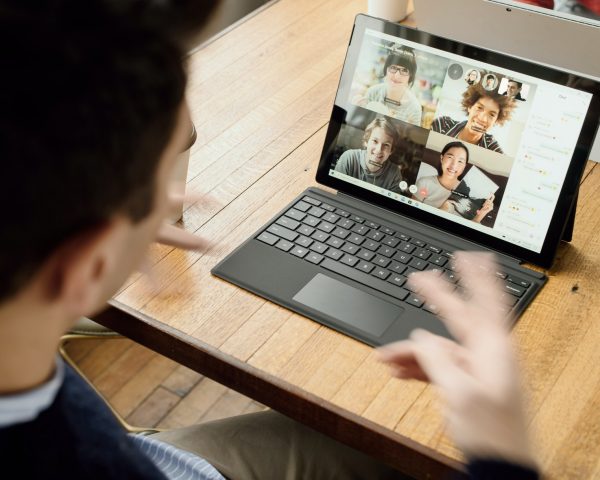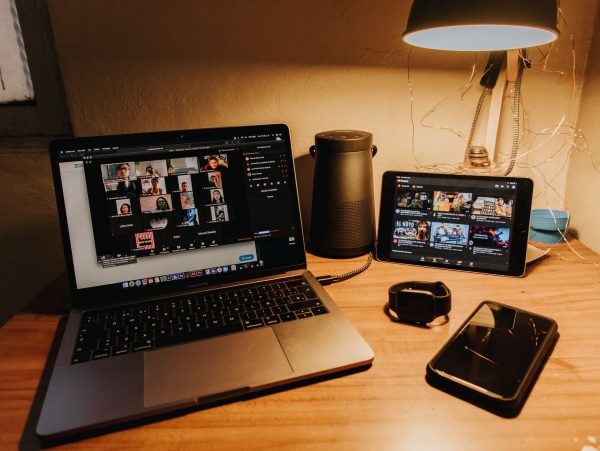In this article, we’ll discover the combination of features that makes Microsoft Teams stand out as a collaborative service and why you may want to invest in the service for your business or workplace.
What Is Microsoft Teams?
What Features Does Microsoft Teams Offer?
Video and Audio Conferencing
Chat Functions
File Sharing
If you’re torn between Zoom and Skype, Teams offers a great alternative to both. Like these platforms, the Teams chat also allows users to customize messages with rich text editing and tagging. There are also less serious functions like a searchable emoji index and a GIF search engine. Users can also quickly share photos and documents with any chat group through a simple button for uploading files. The chat function also lets users record voice messages while on the go. It also allows users to upload those messages for specific chats from your mobile device. Users can easily upload documents within chat and set permissions for those who can see or edit the documents. All members with access to the file can collaborate on the document in real time, thanks to the tight integration with the rest of the Office suite. The chat also allows users to set permissions as to who can see the chat’s contents. It also allows users to filter certain topics within the chat.
Wiki Creation
WikiTab also allows users to add multiple documents into the fore for more effective communication. In WikiTab, the documents are also broken down into sections, from pages to chapters. You can organize your pages into sections and add as many pages as needed to each section. If the document is too bulky, you can add a table of contents to help your readers and yourself navigate the document. Users can also link into the section through the Get Link tab under the More Options section. Besides offering the shared ability to write and edit documents, the app also makes it possible for you to leave notes on the document for your colleagues. You can also call on your coworkers’ attention on the chat by mentioning their name and adding an @ symbol before their name. There’s also the “Show Section conversation” tab on the app that lets you initiate one-on-one or group chats with your colleagues. These in-app conversation tools offer up a convenient way for team members to provide feedback on multiple documents without leaving the Teams tab.
Microsoft Teams Pricing and Plans
Microsoft Teams is available as a standalone app and a complementary app to the Microsoft Office suite included in the Microsoft 365 plans. In its standalone app form, Microsoft Teams is completely free. But the paid version of Microsoft Teams comes in three different versions, each of them varying slightly in terms of features and video conferencing capacity. In total, there are four versions of Microsoft Teams available, with three of these versions cleverly integrated with other Office apps. There are also alternative packages specially designed for families, but we’ll only discuss the business packages for the purposes of this article. Here are the different ways you can get Microsoft Teams for business:
Free Version
The first tier is the free version, which asks for nothing more than your credentials for a pre-existing Microsoft account. This free version provides access to the primary features of video and audio conferencing, chat, file collaboration, file storage, and Wikis. Unfortunately, there are restrictions to the use of each feature, which is completely reasonable. The free version of Teams can accommodate 100 participants within the teams, but each of the participants must have their own Microsoft account. The free version allows a maximum number of 250 participants per video conference at 60 minutes maximum per call. You will also get standard free storage of 10GB, with a ceiling of 2GB for file attachments. By all standards, this amount of storage isn’t a lot, especially if you have the habit of sending documents through email.
Microsoft 365 Business Basic
The Business Basic plan includes more comprehensive access to the core features of Microsoft Teams. That includes the complete package for conducting online meetings, including screen sharing, customized backgrounds, and scheduled meetings among others. There’s also the ability to record meetings on video or audio, which isn’t available on the free version. It also provides full access to chat and collaboration functions for unlimited chats and guest access. The Business Basic also comes with an expanded capacity for video and audio conferencing. You can bring up to 300 participants per video conference and spend up to 24 hours without interruption on each call. A subscription gets you full access to the whole set of Office apps, plus 1TB of One Drive Cloud for uploaded files and file attachments. You will also get advanced security features to protect your data. That includes functions like data encryption for all Office apps, a single-sign mechanism for all Microsoft 365 apps, and multi-factor authentication. You will also get partial access to admin tools and 24/7 phone and web support. The Business Basic is also the cheapest option you can get, and it will set you back only $2.50 per month.
Microsoft 365 Business Standard
The Microsoft Teams version under the Business standard plan offers the complete package for online meetings and calling, chat, and collaboration. And like Business Basic, you also get an expanded capacity for audio and video conferencing, with a total capacity of 300 participants per video or audio call and a maximum duration of 24 hours per video call. The thing that makes this tier different from the previous one is the availability of desktop versions of the other Office programs. If you’ll notice, the last tier only offers access to web versions of the programs while this grants full access to the software in desktop form. You also get additional business apps like Bookings and MileIQ. And like the Basic plan, you also get 1TB of One Drive storage for uploaded files and file attachments. The Business Standard plan costs $10 per month.
Office 365 E3
To describe the E3 subscription package as comprehensive would not be something of an understatement. The service checks all the boxes in terms of online meetings, chat and collaboration, productivity apps and services, security and compliance, and admin and technical support. The E3 supports the largest number of participants in a listen-only conference, accommodating up to 10,000 participants per conference call. The maximum duration for each conference call is still set at 24 hours because, let’s face it, no one holds meetings that last more than a few hours at a time. The app can also accommodate a maximum of 500,000 participants for the chat and collaboration functions. It also arrives with a complete set of security tools and 24/7 phone and web support. You also get unlimited One Drive storage and file attachments. The Office 365 E3 package costs $20 per month.
Final Thoughts
Ever since its introduction in 2017, Microsoft Teams has proven to be one of the best products in the Office lineup. While we can’t deny that this service has the Microsoft advantage, this term simply refers to the fact that the majority of computers in the world run on Microsoft OS and is pre-installed with MS Office by default. But even without this advantage, Teams would most likely still retain its outstanding qualities. Its features are just so practical and well put-together that you feel that the developers really understand remote work setups. Another fantastic aspect of the program is the tight integration with other Office programs, not to mention the generous provisions for online meetings. These things make Teams the ideal solution for remote setups, and a worthy opponent to the Google Workspace app. Also, check out this list of the best social management tools for your business.