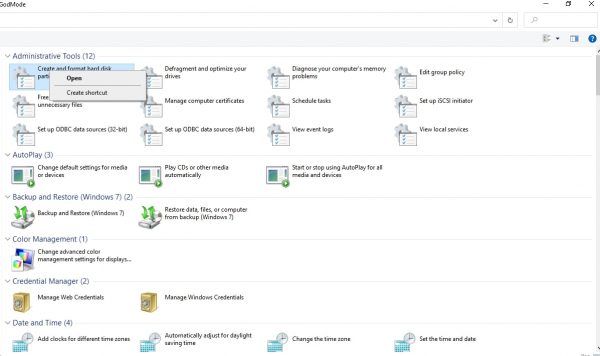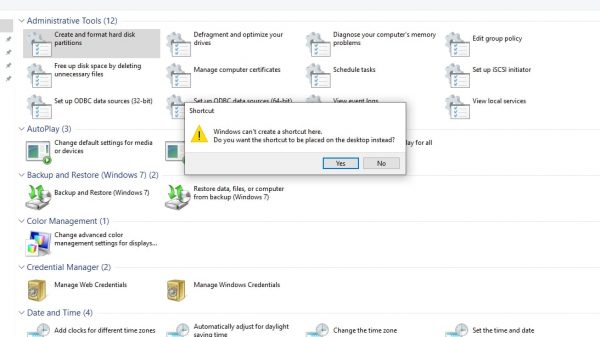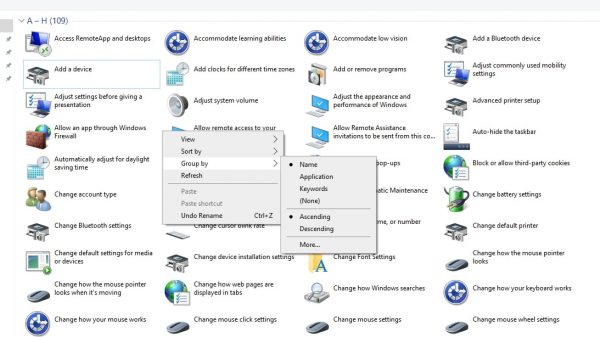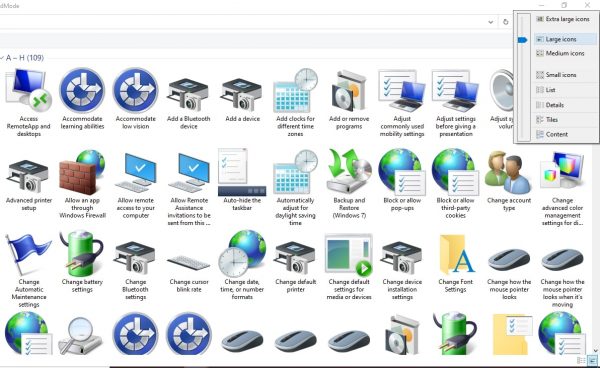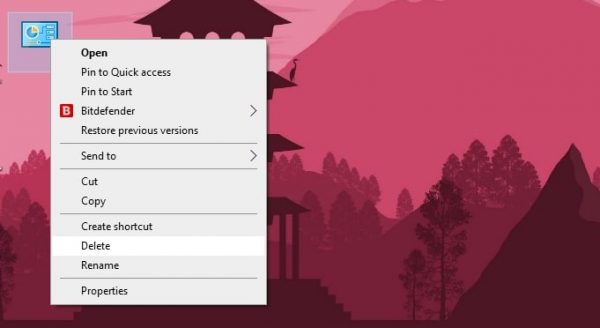Let’s take a look at all the steps on how you can access and use this special feature.
What Is God Mode in Windows?
God Mode is a special feature available in the latest versions of the Windows operating system that lets you access most of the commands in the control panel. In truth, the term “God Mode” is just a humorous moniker assigned to the feature by developer communities online. The feature’s technical name is Windows Master Control Panel shortcut. What the feature does essentially is that it compiles all of the Control Panel settings and collates them into a single folder. The compilation features over 200 individual tools organized into categories such as administrative tools, backup and restore color management, and so on. The purpose of putting everything in one place is to save users time and effort from having to search for them individually. Microsoft intended the tool for developers who need to get into the deepest levels of the system to create new software. Most of the tools listed on God Mode are a little too complicated for the ordinary user, but that doesn’t mean they can’t access them. In fact, the feature can come in handy especially in cases when the user is not familiar with the names of specific tools. God Mode is accessible on the latest versions of Windows including Windows 7, Windows 10, and Windows 11. Also Read: How to Install Windows on Mac for Dummies
How to Activate God Mode in Windows 10 and 11
While the feature may seem complicated to a complete outsider, the process for activating the feature is actually very simple. Here are the steps for activating God Mode in Windows 10 or 11:
How to Use God Mode in Windows 10 and 11
God Mode is very easy to access and use. Granted, you might need to have some technical knowledge about the tools contained therein to be able to use them properly in the first place. But in general, everything that you need should be available through the God Mode folder on your desktop. Here are some of the actions you can take in God Mode, as well as the steps:
Open a Tool or Setting
Opening the God mode folder is as easy as opening any other folder on your desktop. Right-click on the folder and you should be able to view all the tools and setting from the Control Panel. Opening a specific tool or setting also works the same way as opening any other application through the Control Panel. There are two ways that you can open an individual tool or setting in God Mode: double-click on the tool or right-click on it and select “Open.”
Create a Shortcut for a Tool or Setting
You can create a shortcut for any particular tool or setting. However, you would have to store the shortcut on your desktop instead of inside the God Mode folder. There are two ways to get this done: Option 1: Drag and drop any individual tool or setting to your desktop to quickly create a shortcut for it. The shortcut will allow you to access any tool or setting through your desktop with a single click. Option 2: Right-click on a tool or setting and select “Create Shortcut.” You will be presented with a dialogue box. It will warn you can only create a shortcut on the desktop and not in God Mode. Agree to the notification to store your shortcut on the desktop instead.
Display Tools in Alphabetical Order
The tools and settings in God Mode are organized into categories. These categories are in turn sorted alphabetically. You can have the categories hidden away and the individual tools arranged in alphabetical order if you prefer. To accomplish this, select any blank area inside the folder using your mouse. Look for the “Group by” option and select the “Name” option.
View Settings as Single-Click Icons
If the individual tools and settings are too small for you, you can increase their size with a simple click. Simply right-click on a blank area inside the God Mode folder and select View. You can then enlarge the size of the icons by selecting either “Medium icons” or “Large icons.”
How to Delete God Mode
At some point, you may decide that you want to delete the God Mode folder from your desktop. Having God Mode on your desktop can be a security risk at times, especially if you think someone is trying to tamper with your computer. Come time to delete the folder, simply right-click on the folder and then select Delete. Not to fret, because you will still be able to access the tools and settings individually through the Control Panel.
Final Thoughts on God Mode in Windows
Windows has always been fond of secret features, and God Mode in Windows 10 and 11 is one of the best they’ve come up with. As a hidden feature, the only way you can probably find out about its existence is when you read an article such as this or if you specifically search for it online. It’s entirely optional, and you can navigate through the control panel just fine without it. But at the same time, it’s also an advantage to have access to all control panel options in one folder. Regardless of your purpose, it’s nice to know that you can always access and use this feature whenever necessary.