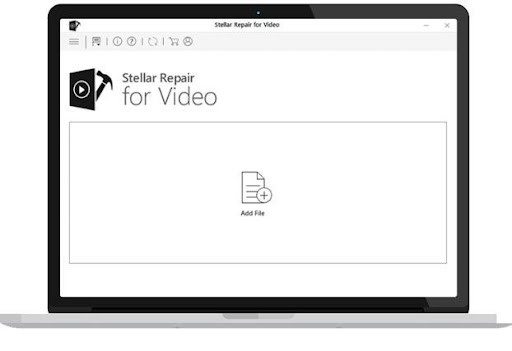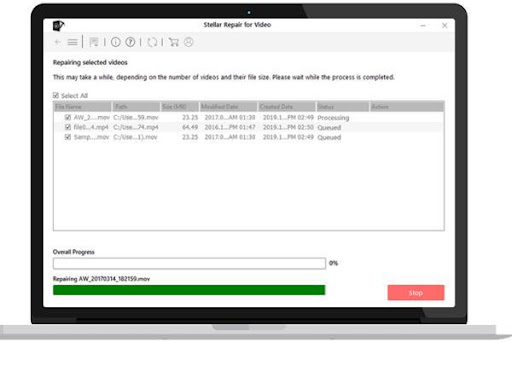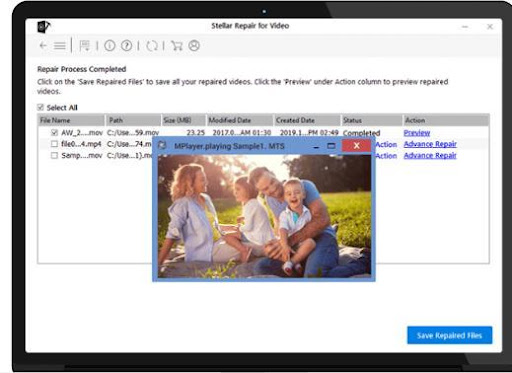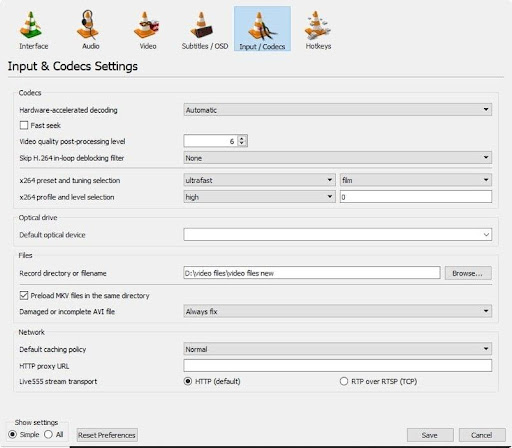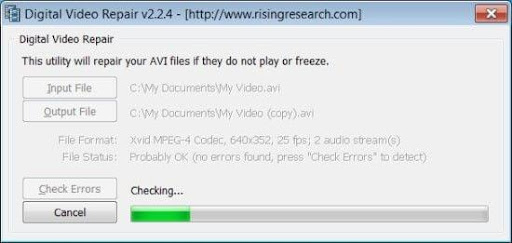There are many reasons why videos are popular. They are a great source of entertainment for people and also an easy way to stay connected with friends and family. But if some precious videos become corrupted for some reason, you might face the issue of not being able to watch them. Before you start feeling discouraged about videos not playing, you should know that there can be many reasons behind the issue. Let’s look at a few such reasons before heading to the solutions to repair them to a working state. If you are looking for the best video editing software, you can click here.
Reasons for Videos Not Playing
Unsupported Formats
There are different file formats that you can use to capture digital videos, such as MP4, MOV, M4V, AVI, FLV, and 3GP. All of these mentioned formats can be converted between each other. Still, the videos can become corrupted if you try to convert them forcefully or if the conversion process experiences a glitch.
Bugs and Viruses
Almost all devices are susceptible to bugs and viruses. These malicious forms of software can attack the files and videos on the hard drive. If no protective software like an antivirus program is installed on your device, it remains vulnerable to such threats, and your files can quickly become damaged.
Pirated software that could be a virus
When searching for software online, users sometimes fail to verify the authenticity of the applications they’re downloading. Multiple tools have malware bundled to steal personal or financial information from user systems. Such malware can also damage or corrupt videos and other files on your device.
Operating System Issues
The operating system can also be a factor in causing video file corruption. Issues with the file system, be it on Windows or Mac, can lead to corrupted videos.
Sudden Shutdown
If you’re playing videos on your computer and all of a sudden your computer shuts down, it can cause playback issues due to damaged video header data. If you have a video that has gone corrupt, it’s essential to repair it as soon as possible. Unfortunately, not all video repair software is effective – some can make the video worse than it was before. So, it’s vital to conduct ample research and find the right software for the job. In the next section, we look at the top 5 video repair software that can significantly help in such situations.
5 Best Video Repair Software of 2022
1. Stellar Repair for Video
Stellar Repair for Video is one of the best video repair tools available in the market currently. It is effortless and has many features, making it the perfect choice for repairing videos. Some of its key features include:
While the software can repair corrupt videos or errors, it can also fix videos that are not playable due to format issues. It can also repair videos that have been damaged or lost due to file corruption. The user interface is straightforward to use, even for those who are not very tech-savvy.
Repairing Videos With Stellar
Download and install Stellar Repair for Video from its official website.
Launch the software, and from the home screen, click on Add File to select the video files you want to repair
You will see a list with a check box if you upload multiple video files for repair Tick the box for the video, which you want to repair first. You can also select multiple video files for repair at one go
Let the software do its work. When the video file is repaired, the software will prompt you to save the video to the desired location
2. VLC Media Player
VLC Media Player allows users to play videos as well as fix corrupted ones. This makes it a convenient tool for anyone who deals with video files regularly. Here are steps to repair video files with the VLC Media player
Download the VLC media player. Install VLC and launch when ready Look for the Media option Then, select the corrupted file you wish to work on
Click on Convert and Save and then on Input / Codecs. Select a Codec. Click on the Start button. Wait until the software completes the process.
3. Digital Video Repair
Digital Video Repair is a powerful program that can help you repair video files that have been damaged or corrupted. It can scan and repair most video formats, including MOV, MP4, AVI, and WMV files. In addition, it can also fix audio problems with your videos. If your videos show signs of damage or corruption, it is highly recommended that you try out Digital Video Repair. Here are the steps to repair video with Digital Video Repair.
Download and install Digital Video Repair. Launch the software and select the damaged video file You will then see a pop-up showing details like input and output file names, file format, and repair status.
Once the repair process completes, select the destination folder to save the repaired video file. Before exiting the application, click the Check Error button to detect any inconsistencies in the repaired file. If there are none, your video file should be playable without glitches.
4. Repairit Video Repair
When it comes to repairing video files, Repairit Video Repair is a good option. It is reliable, efficient, and easy to use, making it the perfect choice for anyone looking for a quality video repair tool. With Repairit Video Repair, you can rest assured that your videos will be repaired quickly and effectively, with no loss of quality.
5. Kernel Video Repair
Kernel Video Repair is a powerful application that can quickly repair video files. It has a simple, easy-to-use interface that enables even novice users to repair their videos. The software can repair various video files, including those damaged or corrupted. In addition, Kernel Video Repair also supports a variety of file formats, making it a versatile tool for repairing videos.
Important things to remember to keep video files in a working condition
Though the above-listed video repair software can fix corrupted videos in no time, it is generally a good idea to be careful about your valuable data. Here are a few tips you can use to maintain your video files in good condition:
If you’re planning to use removable media to transfer video files between devices, format it before using it. After you’re done with one batch of transfers, format the media again before working with a new batch. Keep your storage media in a dark and dry place. Please protect it from dust. Avoid changing the names of storage media unnecessarily. Don’t remove storage media when playing video files or while they are being copied. Use the safely remove media option in Windows to detach the storage media safely from your computer. Make sure the storage media is receiving adequate power.
Wrapping it up
That’s it from us in this post. According to our analysis, those are the best video repair software for 2022. So if your videos are not playing on Windows or Mac, there is no need to panic. You can use any of the software in the post to repair the videos and watch them.